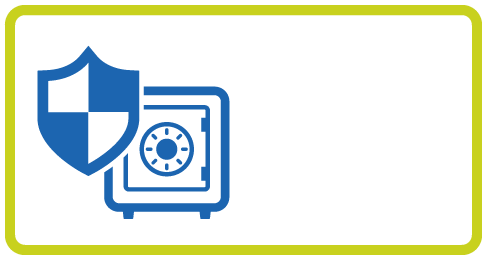
Vir.IT Backup
also protects you
from Ransomware
also protects you
from Ransomware
Since 2013 there has been a greater spread of viruses/malware (later called Ransomware) capable of encrypting files and/or folders by requesting a ransom, generally in Crypto Currencies (BTC BitCoin but not only ...) with the promise to provide the key for their decryption.
The TG Soft's C.R.A.M., in the face of the first reports of these new types of attack, immediately proceeded to study these threats and analyze the reasons for their spread, but also and above all to try to prepare methods of prevention against these attacks .Extremely sophisticated algorithms are usually used to encrypt files, which make their decryption very complex, unless you know the key used which is offered by unknown scammers/cyber-criminals by paying a ransom in money generally in cryptocurrencies (Bitcoin, Ethereum ...) which, in the variants known to date, can vary from a minimum of 100 to about 5,000 dollars/euro. But in the case of targeted attacks on large multinationals, it can even reach a few million dollars(US)/Euros (&euro). Even today, it often happens that the affected user does not have backup copies of their data, or that backup archives are also encrypted. A massive backup system is absolutely necessary because it “protects” you from hardware failures -first of all- and from data loss due to clumsy deletions.

But, these systems are hardly able to protect against Ransomware attacks that are now systematically looking for the backup files of the most known and common systems {which has been verified in the field for years now} ... And when they are also encrypted Backup file, now, the “omelette” is done!
So, massive backup systems ok but, in order to have a parachute that allows you to quickly restore key files/folders of daily work, there is a need to integrate these tools with backup systems specifically designed and built to protect from the encryption of a ransomware/Crypto-Malware attack on the data files of our companies.
So, massive backup systems ok but, in order to have a parachute that allows you to quickly restore key files/folders of daily work, there is a need to integrate these tools with backup systems specifically designed and built to protect from the encryption of a ransomware/Crypto-Malware attack on the data files of our companies.
Having said all this, since 2014, TG Soft Cyber Security Specialist created an advanced and specifically designed Backup system capable of preserving the backup files managed by the encryption of one or more ransomware, since these security files represent the last lifeline for the company. It is a proprietary technology integrated in Vir.IT eXplorer PRO which, over the years, has shown excellent effectiveness and efficiency ...
From this need, the authors of Vir.IT eXplorer PRO have considered it appropriate to develop an advanced Backup system, called Vir.IT Backup. A feature able to make backup copies of your data and at the same time protect the backup archives from any type of modification, such as encryption or deletion of the files themselves.
The backup activity, a fundamental aspect!
Vir.IT Backup not only performs a security copy, but adds an additional barrier that protects our precious data from malware that could try to encrypt it for ransom purposes (eg. CryptoLocker and the brothers, siblings and stepbrothers who over the years the they followed...).As the risks associated with viruses, cyber attacks and hardware failures increase, implementing a systematic backup procedure is a necessary part of any business risk management strategy.
The new BACKUP features integrated into Vir.IT Security Monitor
Vir.IT BackupVir.IT Backup is a feature integrated in Vir.IT Security Monitor accessible by clicking on the yellow and blue shield (usually at the bottom right) next to the computer clock.

We can see the following backup menu items:
“Create Backup”: to create a new Backup
“Edit Backup”: to modify an already existing Backup; existing
“Run Backup” : force the creation of a new Backup
“Restore Backup”: restore a previously created Backup
“Create Backup”: to create a new Backup
“Edit Backup”: to modify an already existing Backup; existing
“Run Backup” : force the creation of a new Backup
“Restore Backup”: restore a previously created Backup
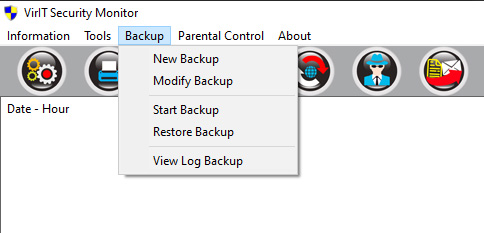
How to create our first Backup (Backup menu> Create Backup)
After opening the “Vir.IT Security Monitor” window we can configure our backup, from the “Backup > Create Backup” menu
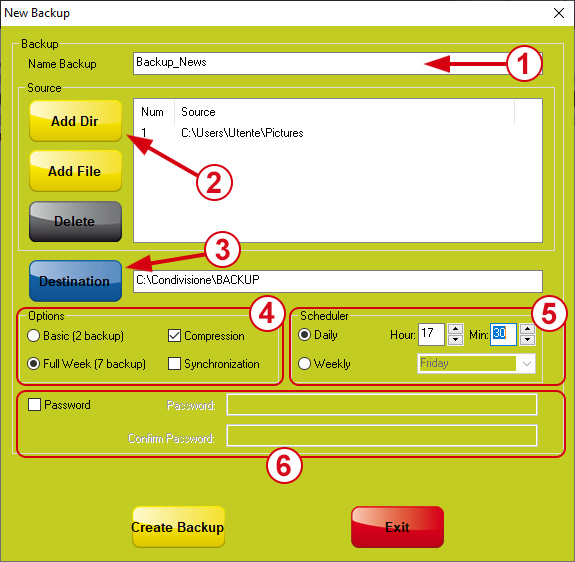
- Backup Name: the first thing to do is to choose the name of the Backup file that must be typed in the appropriate text box, in the image above it is named “Backup_News”.
- Source: we set the files and/or folders we want to backup (source)
- Destination: set the location where we will keep the backups (destination)
- Options:
- select “Basic (2 backups)” if you want to keep two backup copies
- select “Full Week (7 backups)” if you want keep a daily backup, one for each day of the week
- tick the compressionoption so that the backup copy is compressed with a smaller size than the original file, compared to greater slowness when performing and/or recovering the backup
- tick the synchronization option to back up only the files present in the source location without repeating also files previously backed up, but currently no longer present in the source folder (for example deleted or moved)
- Scheduler: this group of options allows automate the execution of the Backup. selecting the frequency: “Daily” or “Weekly”, for the scheduled backup, then select the start time.
- Password: by setting a password it will be possible to protect the copies of the data from unknown persons.
To reset the password, it will be necessary to know the password.
Confirm by clicking on the button “Create Backup“.
Modify an existing Backup (Backup menu> Modify Backup)
After opening the “Vir.IT Security Monitor” window and clicking on “Backup> Edit Backup” it will be sufficient to select the name of the backup project to be modified:
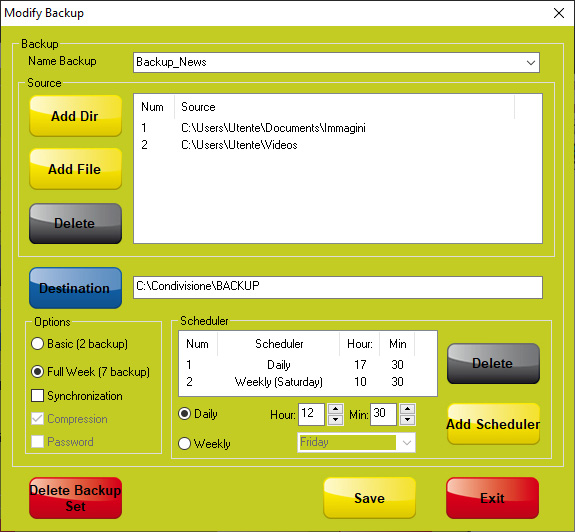
- Configurations: the same indications as for creating the backup apply.
The only items that can no longer be changed are “Compression” and “Password”. - Scheduler: it will be possible to associate multiple schedules to the same backup, for example I can set a backup with a daily schedule at 17.30 and on Saturdays schedule the backup at 10.30
Performing the Backup Manually (Backup menu> Perform Backup)
If the need arises to perform the Backup at a time other than the scheduled one, simply open “Vir.IT Security Monitor” and from the “Backup” menu click on “Run Backup” select the selected backup from the list and click on “Start Backup”.

Restore a Backup (Backup menu> Restore Backup)
Open the “Vir.IT Security Monitor” window and click on “Backup > Restore Backup”.
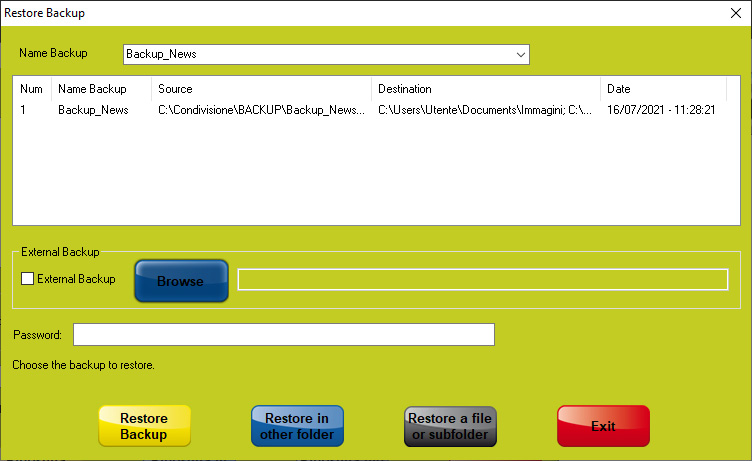
- button “Restore Backup” allows us to completely restore the selected backup in the original folder
- button “Restore to another location” allows us to restore the entire backup to a location other than the original one
- Pushbutton “Restore file folder” allows us to individually select the files we want to restore.

